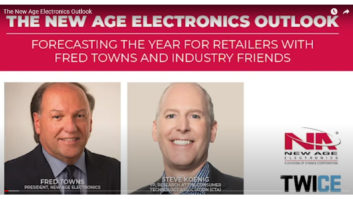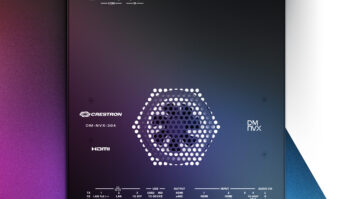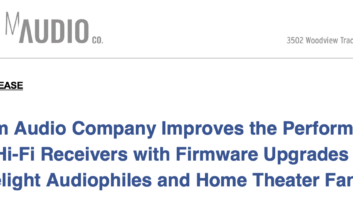Now that every business meeting is happening virtually, we asked a few companies to provide insight for AV/IT managers to help the WFH workforce to get up and running and be productive using videoconferencing and collaboration platforms.
Employees who are new to videoconferencing need some handholding. “You need to make sure they have the software, that they know how to use it, and that they have the right tools to be able to hear and be heard, see and be seen,” said Amy Barzdukas, executive vice president and chief marketing officer at Poly.
There is a learning curve for the software itself—sharing content, navigating the interface, etc.—but there is also a learning curve for the etiquette of video. “Companies making the transition should focus first on enabling their teams with software, but pivot quickly to optimizing the experience with the right technology, like noise-cancelling headsets and a good webcam, as well as sharing best practices,” Barzdukas said.
See also: Executive Insight: Repeat Business
More people working from home means a greater likelihood of personal devices being used, so companies should be extra vigilant about security best practices, like enforcing password protection on cell phones used to access corporate assets.
 “Times of crisis tend to bring out bad actors, and we can expect to see a rise in phishing attacks so remind employees to be on the lookout,” Barzdukas said. “IT also needs to be ready to support increased traffic on the Virtual Private Network (VPN). Adding two-factor authentication is another great step for increasing security.”
“Times of crisis tend to bring out bad actors, and we can expect to see a rise in phishing attacks so remind employees to be on the lookout,” Barzdukas said. “IT also needs to be ready to support increased traffic on the Virtual Private Network (VPN). Adding two-factor authentication is another great step for increasing security.”
First and foremost, organizations should ensure that all employees, independent of location, have access to proper connectivity. “Reliable connectivity is key to productive video collaboration experiences, and often the weakest link is a poor internet connection,” said Fabio Ramos, senior director, product marketing at 8×8. Second, equip employees with the hardware needed to attend video sessions.
“Most laptops and mobile devices include HD video cameras as well as good-quality microphones and speakers, but some employees may use desktop computers,” Ramos said. “In those cases, ensuring they have a proper HD camera and quality headset (wired or wireless) provides the optimal experience for all participants.”
See also: How Brands Should Communicate During COVID-19
Finally, all employees should have access to a cloud-based unified communications solution allowing for collaboration from anywhere using one application for messaging, calling, videoconferencing, and sharing content. “IT managers can manage the solution and its users, regardless of location, eliminating the need to be tied to a specific location to support their employees,” Ramos added.
A combination of choosing the right videoconferencing platform and finding the right technology products will help overall collaboration efforts be more successful. “The right videoconferencing hardware can make or break effective communication,” said Frank Weishaupt, CEO at Owl Labs. “Despite geographic locations, it’s key for companies to make employees feel that there is an equalized experience.” Videoconferencing can create a deeper connection, both on a professional and personal level.
Having the right collaboration tools in place is just one part of the equation. “Establishing a culture of accountability and companywide guidelines (i.e. weekly check-ins with managers, company-wide all hands, etc.) is crucial to maintain effective communication on goals and deliverables and create an inclusionary culture for all employees regardless of where they are working from,” Weishaupt said.
Videoconferencing Best Practices for WFH Employees
AV/IT managers are used to creating a checklist for using meeting room AV, but with an entire workforce working from home, more guidance should be provided.

Poly’s Barzdukas suggests:
Set the stage: Make sure to have a light in front of you to show your face, not behind you. If you’re using your laptop camera, raise your laptop with a few books to prevent the camera from going for the “nose-hair” view. Test your video camera and adjust your space on what you want (or don’t want) in the frame.
Stay on mute when you’re not speaking: Dogs, cars, leaf blowers, and family members are among the distractions at home that can be disruptive on the call. Don’t be afraid to mute yourself when you’re not speaking.
Professional equipment makes a difference: Most laptops were not designed with the same audio quality as a headset or speakerphone. If you work from home, use a headset or a portable USB speakerphone that works with your communications software of choice to make sure you can hear and be heard.
8×8’s Ramos suggests:
Be aware of others: Consider how other participants experience the call. Remember to be polite, thoughtful, and engaging.
Follow security measures: Secure meetings by randomizing the names and instituting password protection to ensure only those involved in the meeting can join.
Check your sound: Test your sound before entering the meeting and mute your microphone when you’re not speaking.
 Improve visuals: Your screen and camera feed should be clear and visible. Use high-quality lighting, don’t sit with your back to windows, and consider how your camera is positioned.
Improve visuals: Your screen and camera feed should be clear and visible. Use high-quality lighting, don’t sit with your back to windows, and consider how your camera is positioned.
Sharing files and data before the call: Information sharing during calls is convenient, but keep in mind that it may be distracting or difficult in some cases for others to reference while engaged.
Increase efficiencies: Like in-person meetings, setting standards for video meetings is important in creating a more organized and successful experience. Consider the following – Create an outline or agenda. This lets participants know what will be discussed and gives them ample time to prepare. Set aside time for Q&A – Usually, this is at the end of the meeting, but you can break up longer meetings by answering questions after each section
Be mindful of time: Try to stick to the allocated time. If you go over, ask participants if they have the time to continue the discussion or if they would prefer to schedule a different call.
AV Technology’s Cindy Davis Suggests:
By now we’ve all been on several videoconference calls since WFH begun. Seeing kids and pets have become part of this new WFH shared experience, in some ways creating a more personal connection than in face-to-face meetings in the office.
Be honest: how many of you check out what’s in the background? I do. Not everyone has a home office, so it’s expected that we’ll be seeing a dining room, a kitchen, or a corner of a living room. But it doesn’t matter how nicely the pillows are arranged, I don’t want to be in your bedroom for a meeting. At the very least turn your camera so that it is facing the wall, not the bed. Or better, still use a virtual background.
For more than three years I have been using Zoom, and recently uploaded some stock photography I purchased to create a virtual background. You don’t need a green screen, and it generally works pretty well. Go into the Zoom preferences, and in the “Settings” box click on “Virtual Background.” You can choose from images Zoom has provided or upload your own.
A Gradual Return
As the world gradually returns to a new normal at the office, millions of people will have experienced the ease of use of videoconferencing from home, potentially creating a new wave of willing participants for integrated solutions that are part of a larger ecosystem. The quick-fix videoconferencing solutions used in the home today might not be the same solution used in the office, but the expectation will be that it still needs to be easy to use.
This article originally ran on avnetwork.com.
See also: Nationwide Opens Their Back to Business Hub To The Public